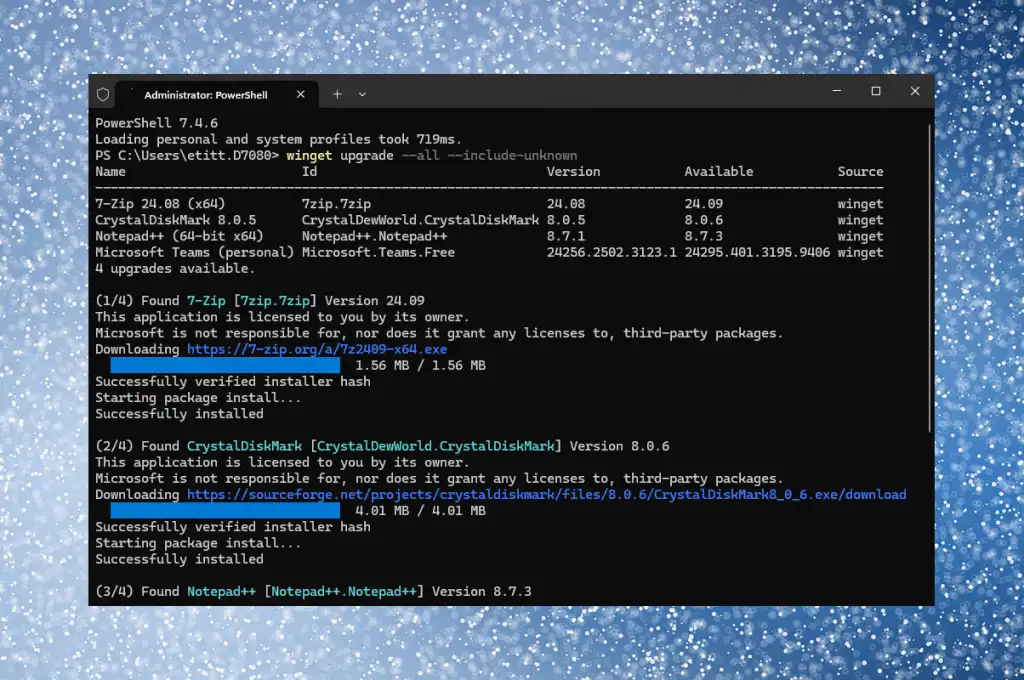The WinGet command, which taps into the Windows Package Manager, makes it a breeze to keep applications up to date in Windows 10 and 11. Here’s how to use it.
For more than two years, I’ve been working with WinGet daily to monitor and maintain the apps on my Windows 10 and 11 PCs. For those not already in the know, WinGet is the built-in, command-line interface to Microsoft’s Windows Package Manager service. It works in both PowerShell and Command Prompt with equal facility.
WinGet is designed to enable users to “discover, install, upgrade, remove and configure applications on Windows 10 and 11 computers,” according to Microsoft Learn. In my experience, WinGet is helpful for checking and updating most applications that run on Windows.
Please note: WinGet is included with Windows 10 version 1709 and later, and all versions of Windows 11 as the App Installer. If you’re running an earlier version of Windows 10, visit the WinGet home page at GitHub. There, click the Latest button under “Releases” at right, and download the item named “Microsoft.DesktopAppInstaller…msixbundle” (the missing characters identify Microsoft Store apps). Double-click on this item to install it.
Exploring a PC using WinGet
Using WinGet starts with opening an administrative command line session. Press the Windows key + X, then pick Terminal (Admin) or PowerShell (Admin) from the pop-up menu. (I use PowerShell and will use it for examples throughout this story.) Given that WinGet runs in PowerShell, it uses straightforward PowerShell syntax to provide information or perform actions.
(Although I’ve followed Microsoft’s lead in labeling this command “WinGet,” the command line doesn’t care about capitalization.)
As you can see in Figure 1, the output from this command shows the running version of Windows Package Manager, along with the OS Build number, system architecture, Microsoft.DesktopAppInstaller version, and symbol values for WinGet directories, links, and Admin Settings.
Explore IT Tech News for the latest advancements in Information Technology & insightful updates from industry experts!
Source: https://www.computerworld.com/article/1616373/winget-the-best-way-to-keep-windows-apps-updated.html